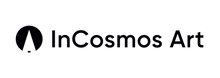Before you start
-
Your download may include JPG/PNG (static) and, for some items, MP4/Live variants.
-
If you received a ZIP, unzip first (Files on iOS / Files or any unzip app on Android).
-
Permissions: the app or system may ask for access to Photos/Media. Tap Allow.
A) Set from your download
iOS (Photos / Settings)
Save the file
-
Open the download link after checkout or from the email.
-
If the image opens in Safari: long‑press → Add to Photos.
-
If it downloads to Files (arrow icon): tap the arrow → open the file → Share → Save Image (moves it to Photos).
Apply as wallpaper (iOS 16+)—method 1 (Photos)
-
Open Photos, select the image.
-
Tap Share → Use as Wallpaper.
-
Pinch/drag to fit → choose Set as Lock Screen, Set as Home Screen, or Both.
Apply—method 2 (Settings)
-
Settings → Wallpaper → Add New Wallpaper.
-
Choose the image → adjust → Set (Lock / Home / Both).
Tip: if you don’t see “Use as Wallpaper” in the Share sheet, update iOS and try via Settings › Wallpaper.
Android (Gallery / system)
Save the file
-
Tap the download link → it saves to Downloads or Gallery/Photos.
-
If it’s a ZIP, unzip first and open the image.
Apply as wallpaper (universal)
-
Open the image in Gallery/Photos → More / three‑dots → Set as → Wallpaper → choose Home, Lock, or Both → crop/confirm.
Brand shortcuts (examples)
-
Samsung One UI: Settings › Wallpaper and style → Gallery → choose image → Set on Lock/Home/Both.
-
Pixel: long‑press Home screen → Wallpaper & style → Change wallpaper → Photos → choose → apply.
Tip: if “Set as wallpaper” is hidden, share the image to Wallpaper & style from the Gallery app.
B) One‑tap from the Dejavu app
iOS (via Shortcuts)
First‑time setup
-
In the Dejavu app, open a wallpaper Detail page → tap Set as Wallpaper.
-
You’ll jump to Apple Shortcuts to add “Dejavu — Set Wallpaper”. Tap Add Shortcut.
-
If iOS asks to allow external shortcuts: Settings › Shortcuts › Allow Untrusted Shortcuts → ON, then return and Add.
-
On first run, Shortcuts may ask for permissions (Photos access, etc.). Tap Allow / Always Allow.
Use it
-
Back in Dejavu, tap Set Now on the wallpaper.
-
The Shortcut runs and lets you apply to Lock, Home, or Both in one tap (follow on‑screen prompts).
-
You can open the Shortcut to change defaults (e.g., always set to Lock Screen).
Note: iOS capabilities vary by version. If direct setting isn’t available on your device, the Shortcut will fast‑forward you to the system wallpaper screen with the image pre‑selected.
Android (system “Set wallpaper” action)
-
In the Dejavu app, open a wallpaper Detail page.
-
Tap Set as Wallpaper (or Set).
-
Choose Home, Lock, or Both → crop/confirm.
-
If prompted, allow Photos/Media permission so the app can pass the image to the system.
Troubleshooting
-
iOS: “Use as Wallpaper” missing
Use Settings › Wallpaper › Add New Wallpaper, or update iOS.
-
Can’t save to Photos (iOS)
Settings › Privacy & Security › Photos › Safari/Dejavu → Add Photos Only or All Photos.
-
Android: “Set as wallpaper” not showing
Open the image in the system Gallery/Photos app and use Set as there.
-
Animated/Live not moving
Dynamic/Live behavior depends on OS/device version. If animation isn’t supported, use the included static version.
-
File opens as ZIP
iOS: Files app → tap ZIP to unzip → open the image → Share › Save Image.
Android: unzip with Files or a ZIP app, then set as above.
FAQ
Can I use the same image on my phone and desktop?
Yes. Purchases include multiple sizes; set it on any of your personal devices.
Where are my app downloads?
In the app, check My Library (or your device’s Photos/Gallery after saving).
How do I change wallpaper daily on Apple devices?
Use the app’s Shortcut and create a Shortcuts › Automation (Time of Day) to run it automatically. Turn Ask Before Running off.
Need help?
Email hello@zaiu.jp (JP/EN/ZH). Include your device model and OS version.
Enjoy your new screen!